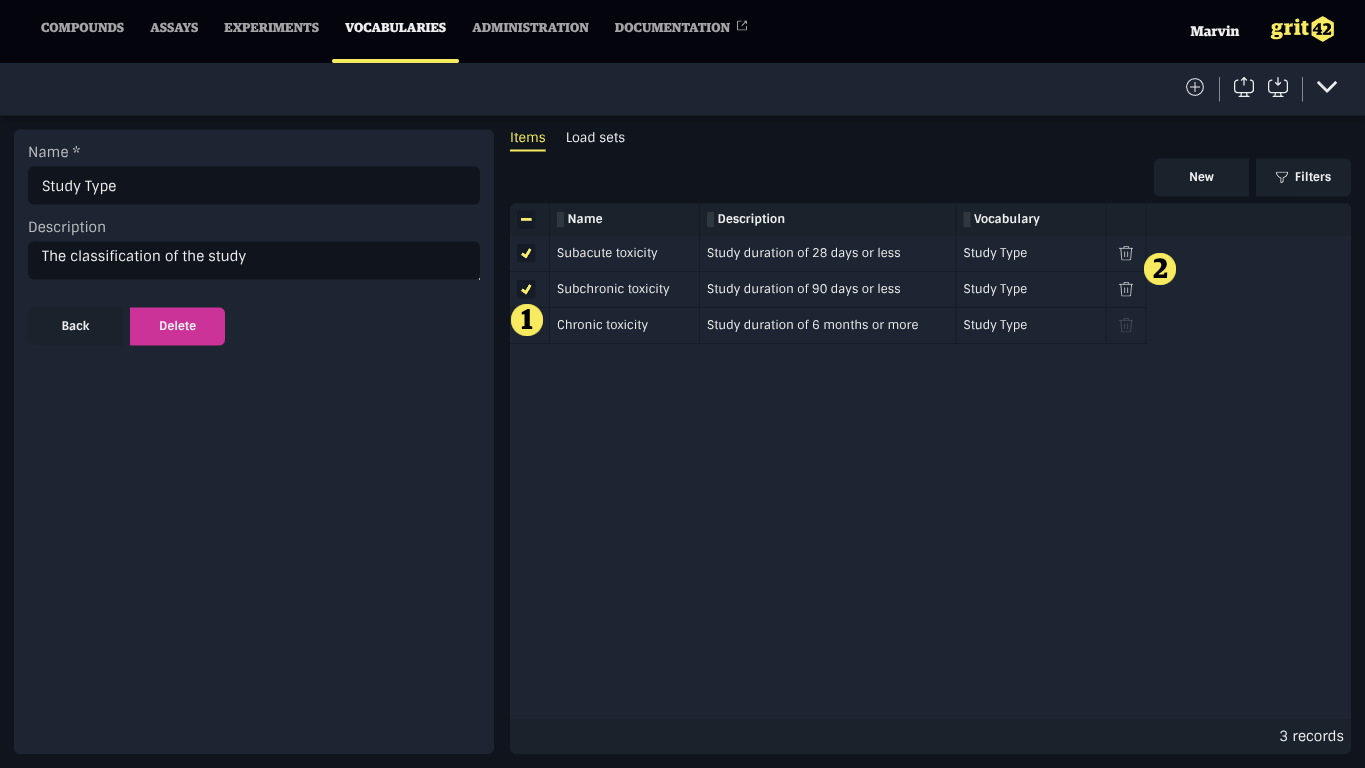Managing Vocabularies
Vocabularies in grit are visible and available for use by all users across the platform to support consistent data entry. However, only users with the roles of Administrator or VocabularyAdministrator have permissions to manage vocabularies. This includes creating new vocabularies, editing or deleting existing ones, and managing individual vocabulary items such as adding, editing, or removing terms.
Creating a Vocabulary
To create a new vocabulary, navigate to the Vocabularies tab and click the New button above the vocabulary list.
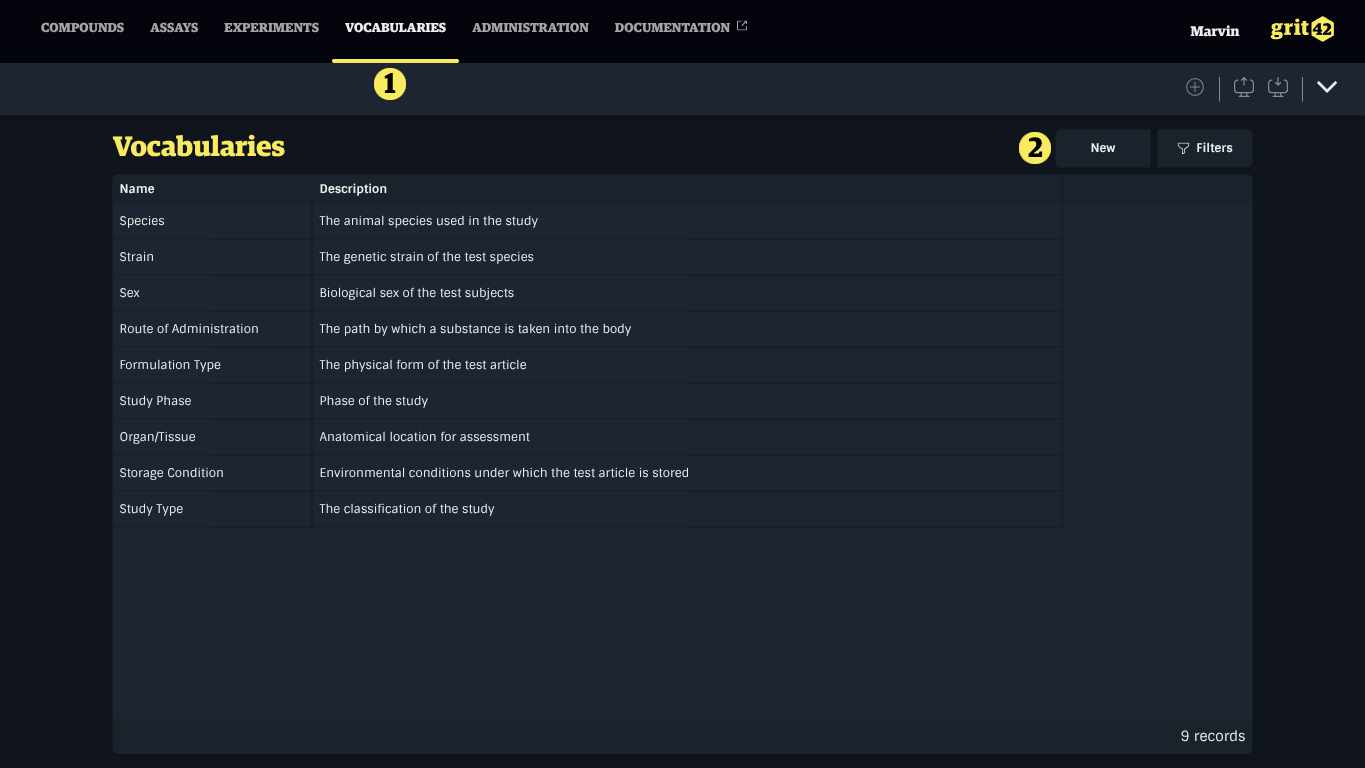
In the form that appears, provide a Name and an optional Description, then click Save.
Vocabulary names must be unique across the system.
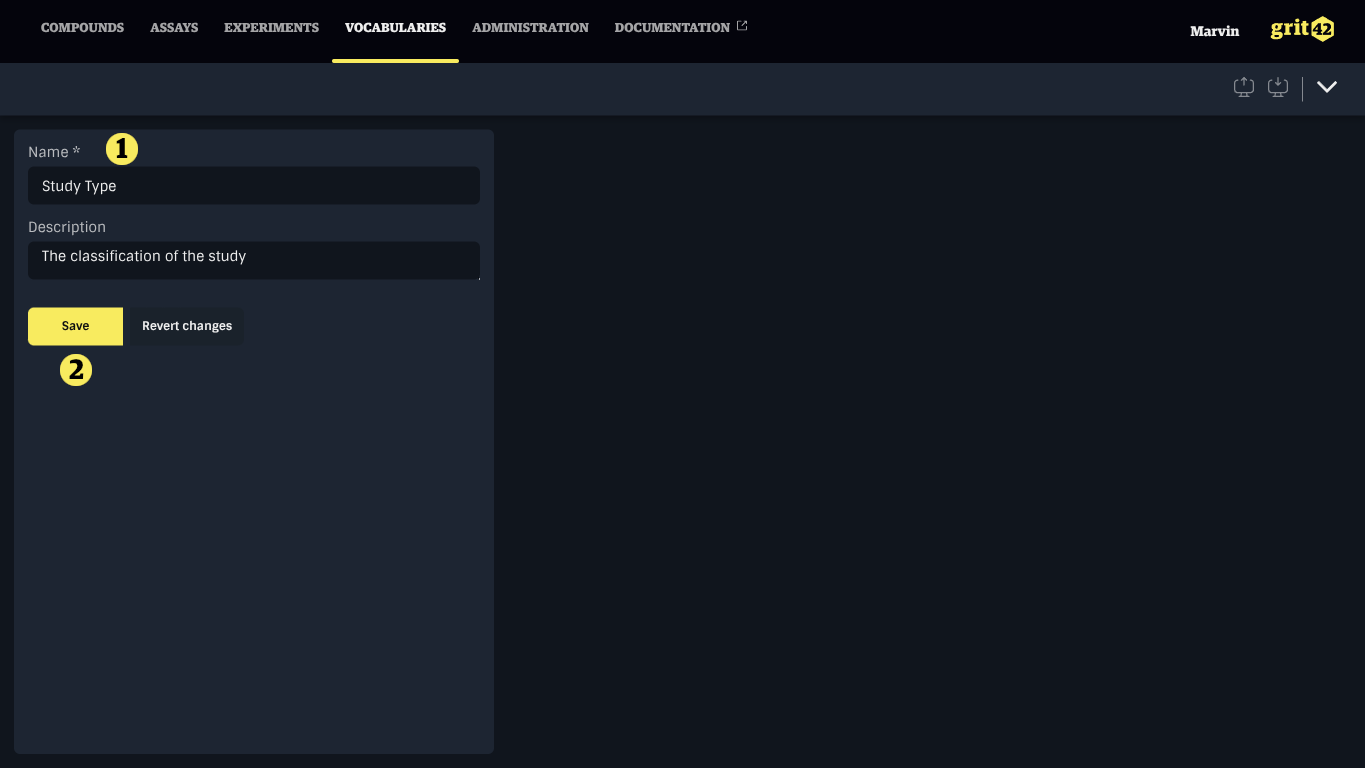
After saving, you'll be redirected to the vocabulary detail page, where you can edit the name and description, and begin adding vocabulary items.
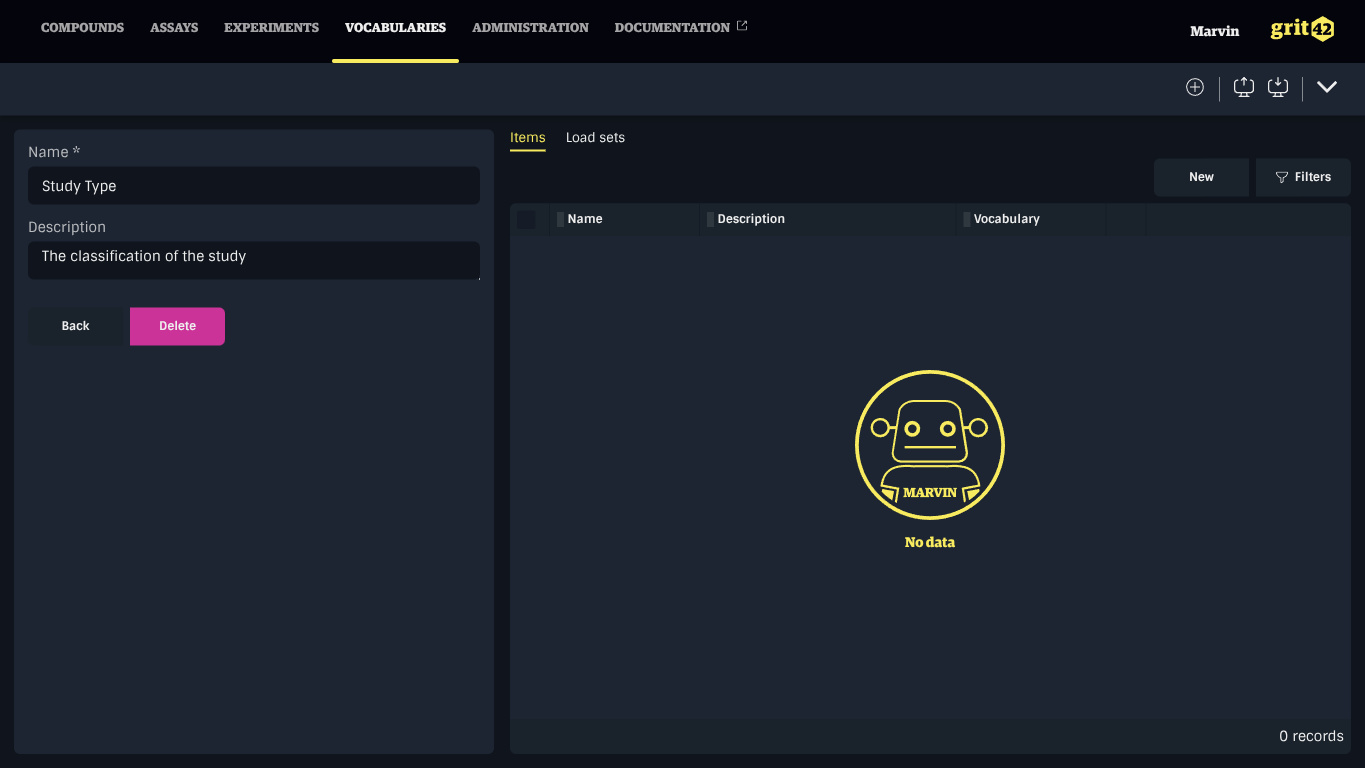
The Name and Description are displayed in the data type selector when configuring data points (such as assay data sheet columns or compound properties), so they should be concise, informative, and easy to recognize.
Use a consistent naming format to keep vocabularies organized and easier to locate when configuring fields.
Managing Vocabularies
Vocabularies can be updated at any time, and deleted as long as they are not currently in use.
Editing a Vocabulary
To edit a vocabulary:
- Click the vocabulary in the list to open its detail form.
- Make the necessary changes.
- Click Save.
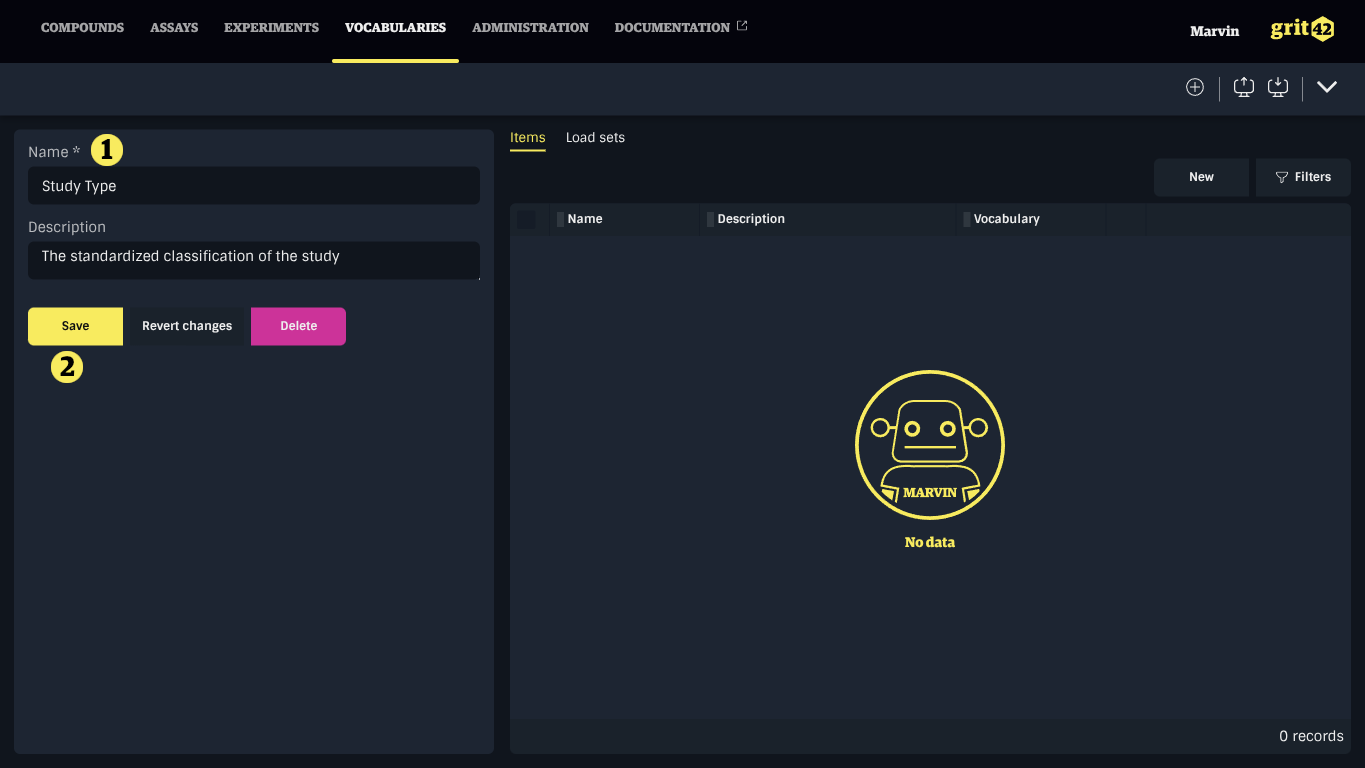
Deleting a Vocabulary
A vocabulary can be deleted only if it is not referenced in any field. You can delete a vocabulary by opening its detail page and clicking Delete in the left pane.
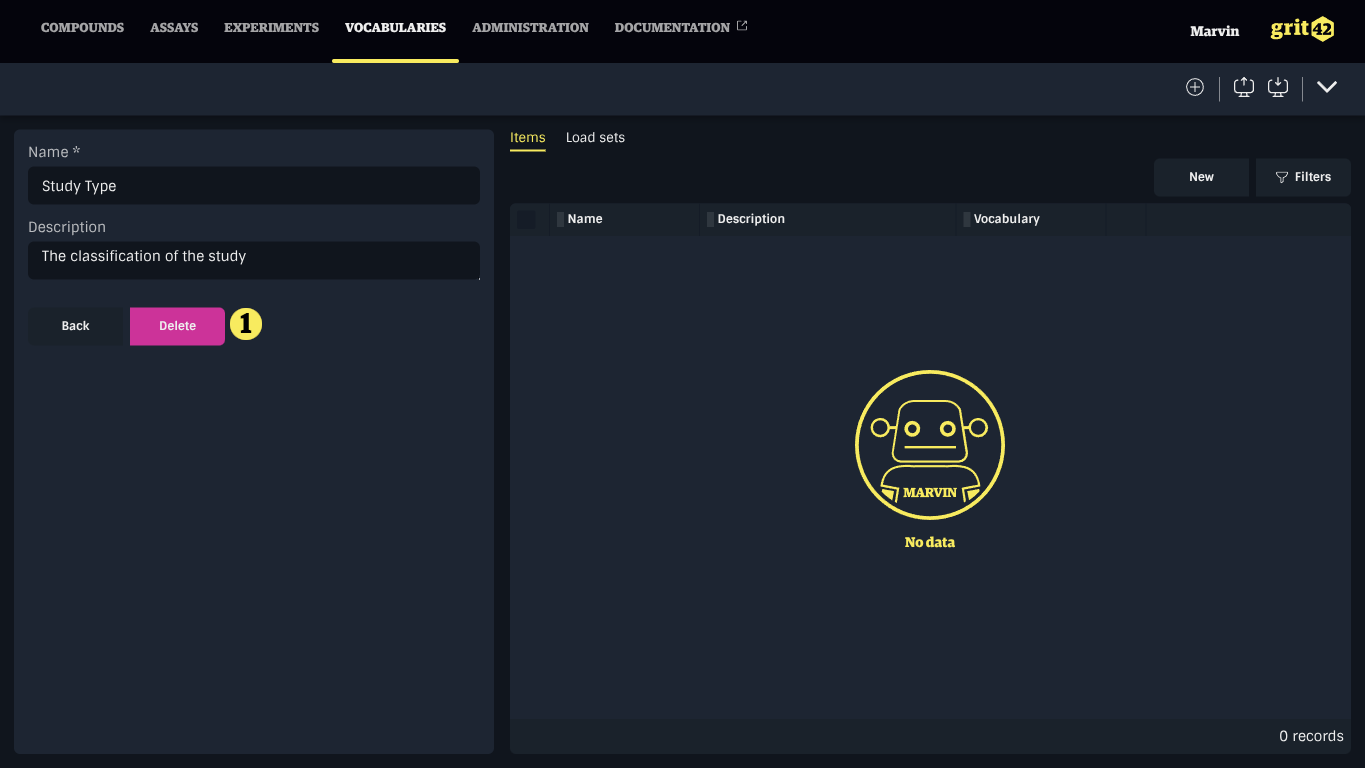
Adding Items to a Vocabulary
Once a vocabulary has been created, it can be populated with items either manually or in bulk via CSV import. To begin, select a vocabulary from the list under the Vocabularies tab to open its detail page.
Adding Items Manually
To add an item manually, click the New button above the item list.
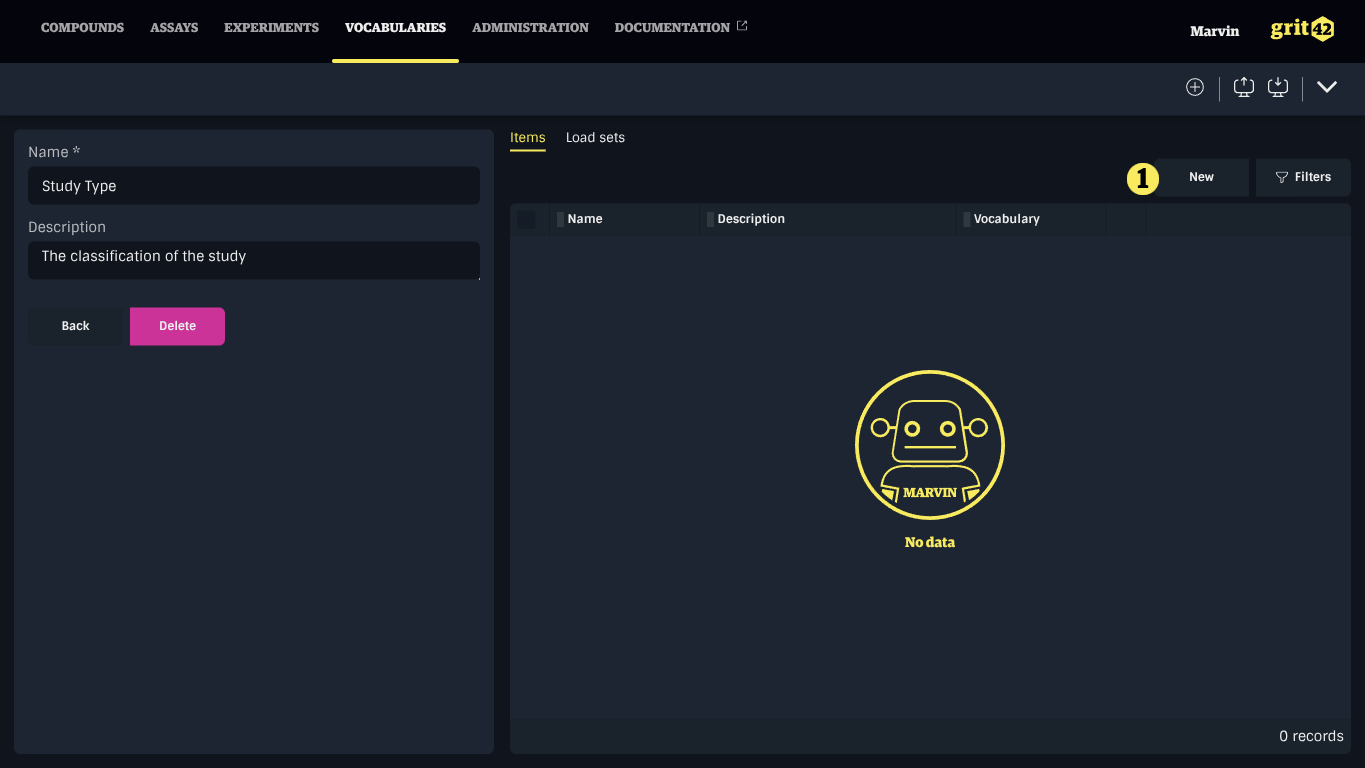
In the form that appears, enter a Name (required) and an optional Description, then click Save.
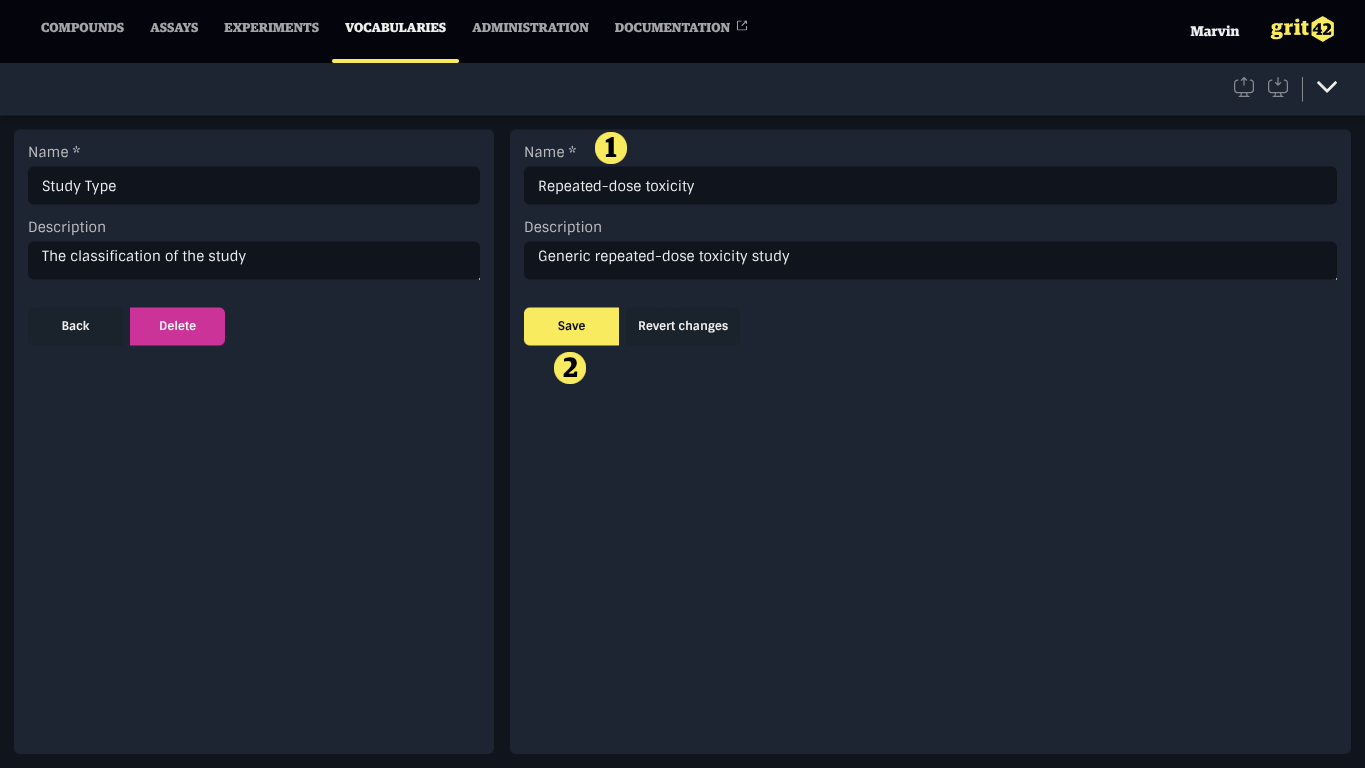
You’ll be returned to the vocabulary detail page, where you can continue adding additional items as needed.
Items must be unique within a vocabulary.
Importing Items in bulk
To import a list of items, click the Import button in the toolbar and follow the standard import procedure.
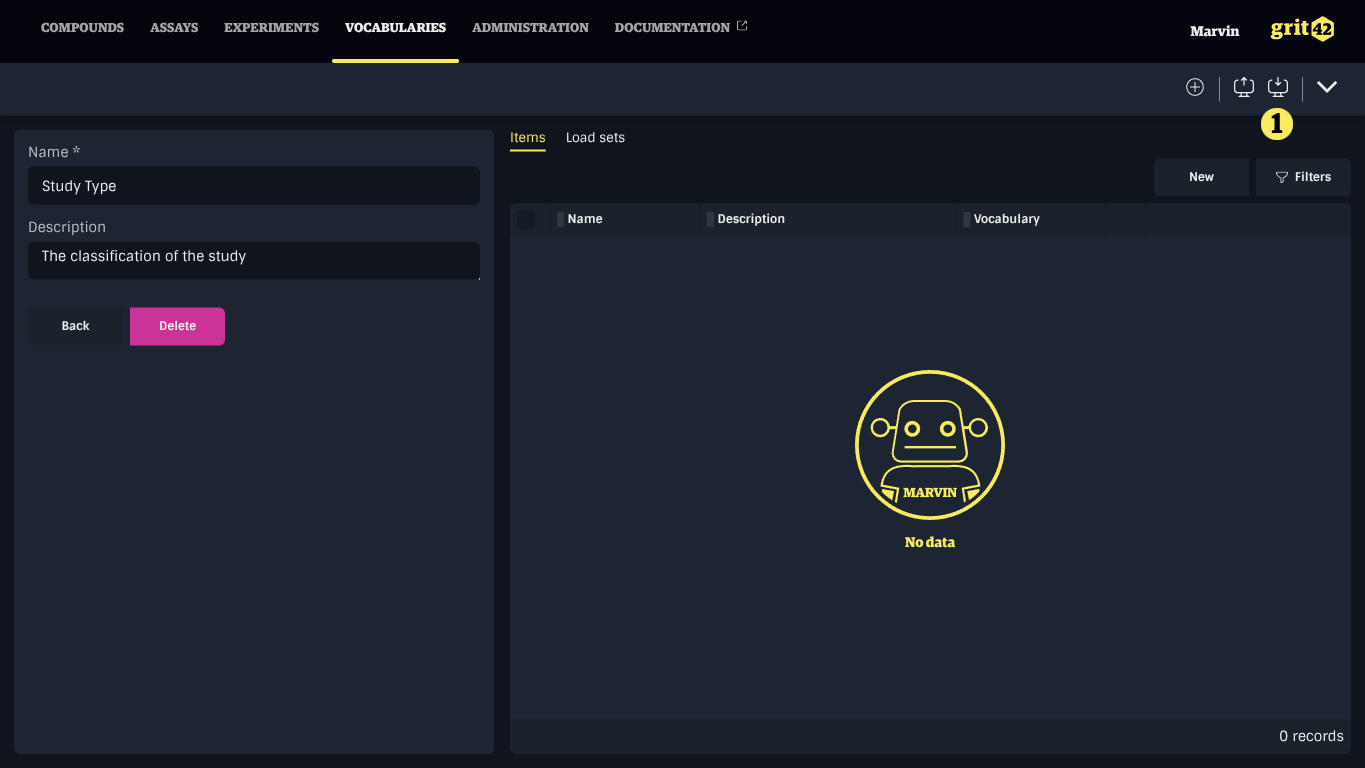
If the column headers in your dataset are Name and Description, the corresponding fields will be mapped automatically. For best results, ensure your CSV uses clear, consistent naming and avoid duplicates. Each item name must be unique within a vocabulary.
After the import, click Go to Vocabulary to return to the detail page and review the newly added items.
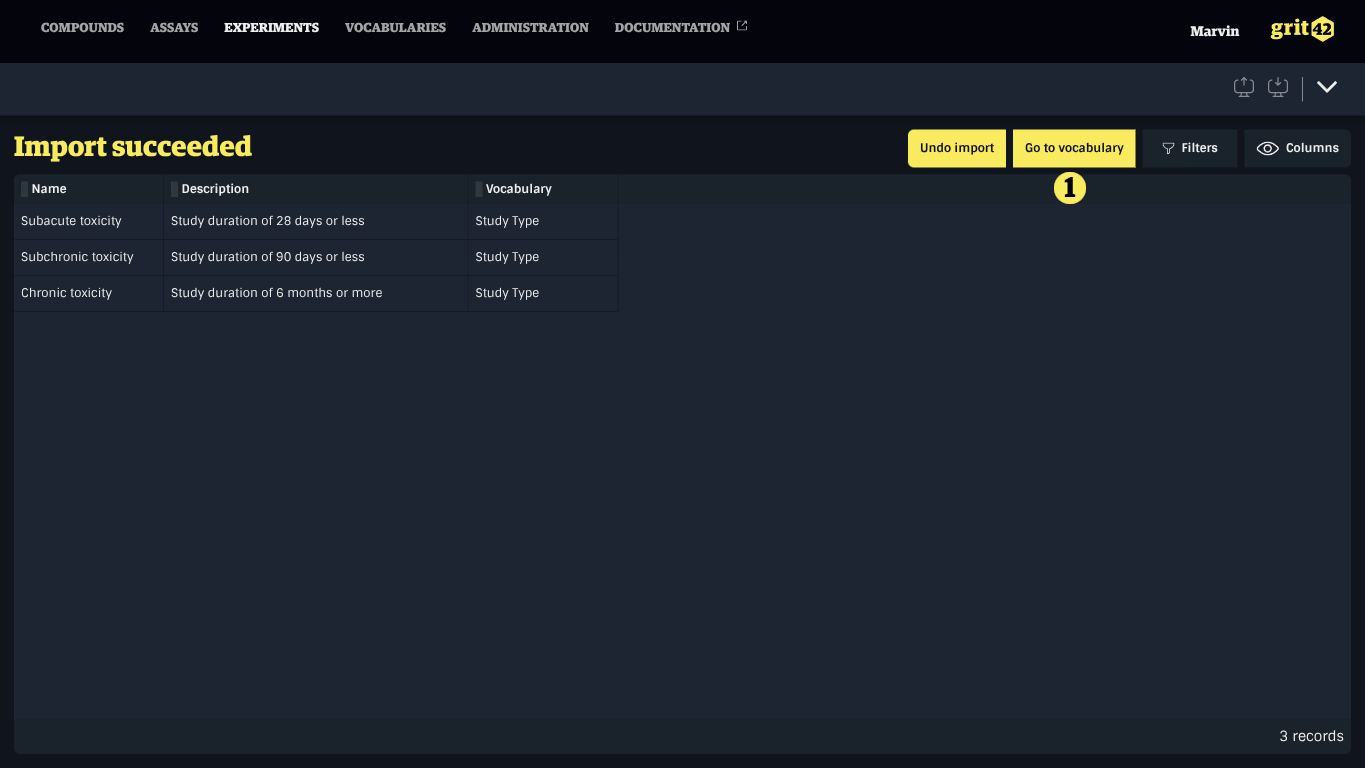
Imported data is grouped into a Load Set, which can be viewed under the Load Sets tab. If needed, you can undo a load set to remove all items imported in that batch—useful for correcting mistakes or cleaning up test data.
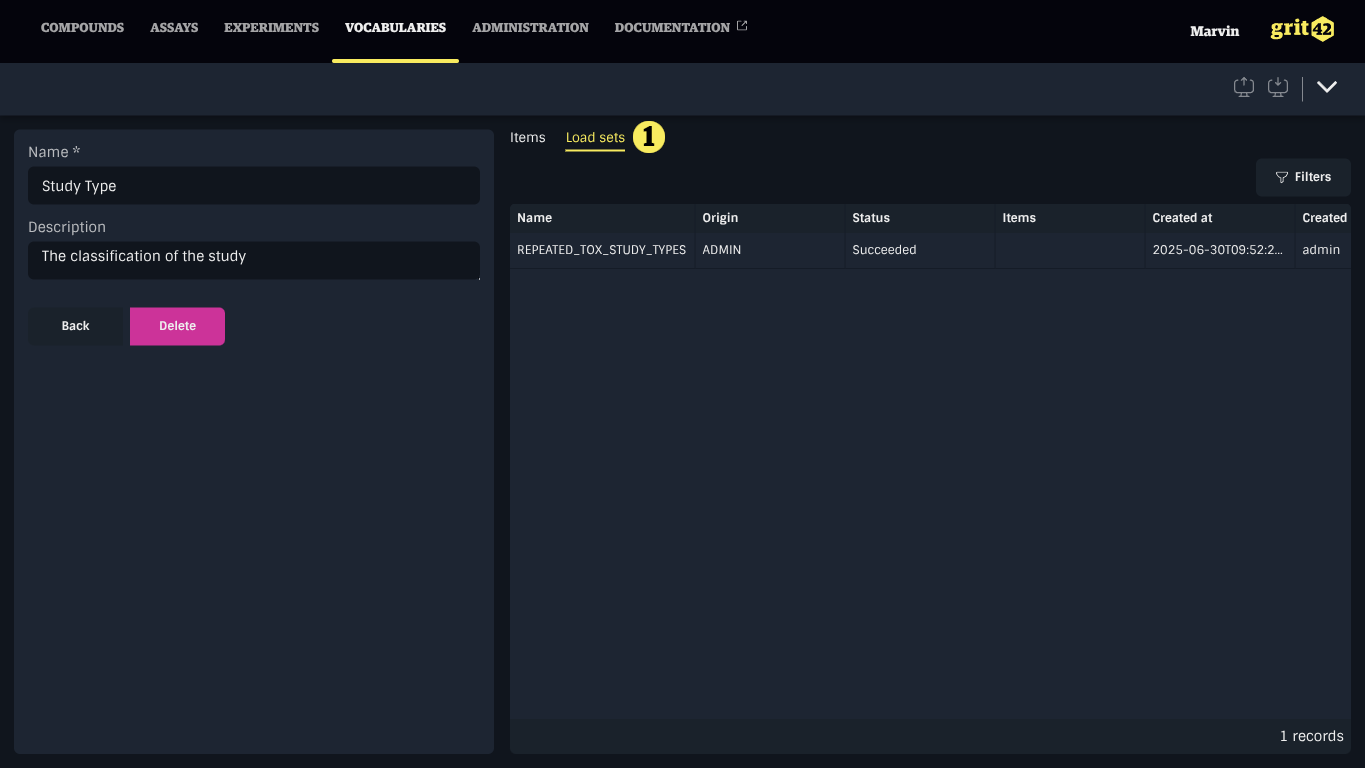
Managing Vocabulary Items
Vocabulary items can be updated at any time, and deleted as long as they are not currently in use.
Editing a Vocabulary Item
To edit a vocabulary item, click the item in the list.
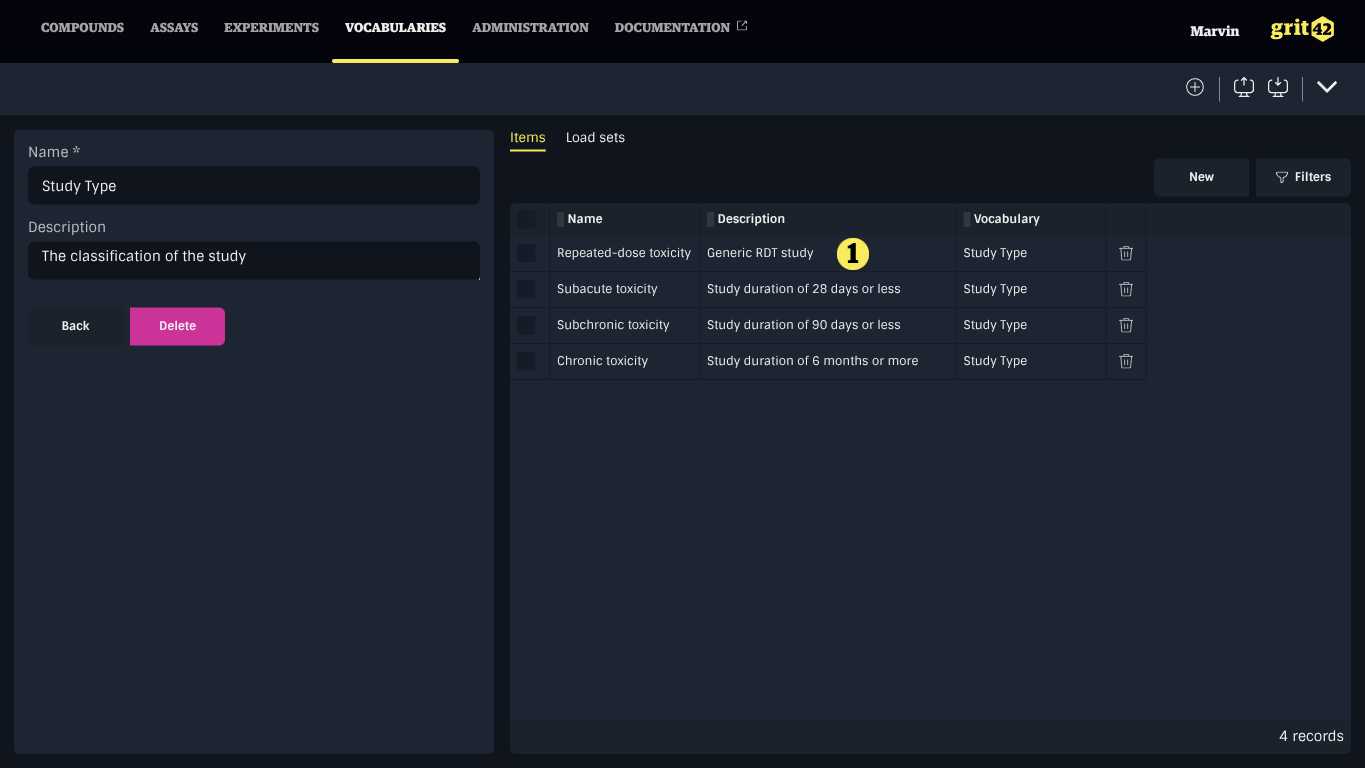
Make your changes and click Save.
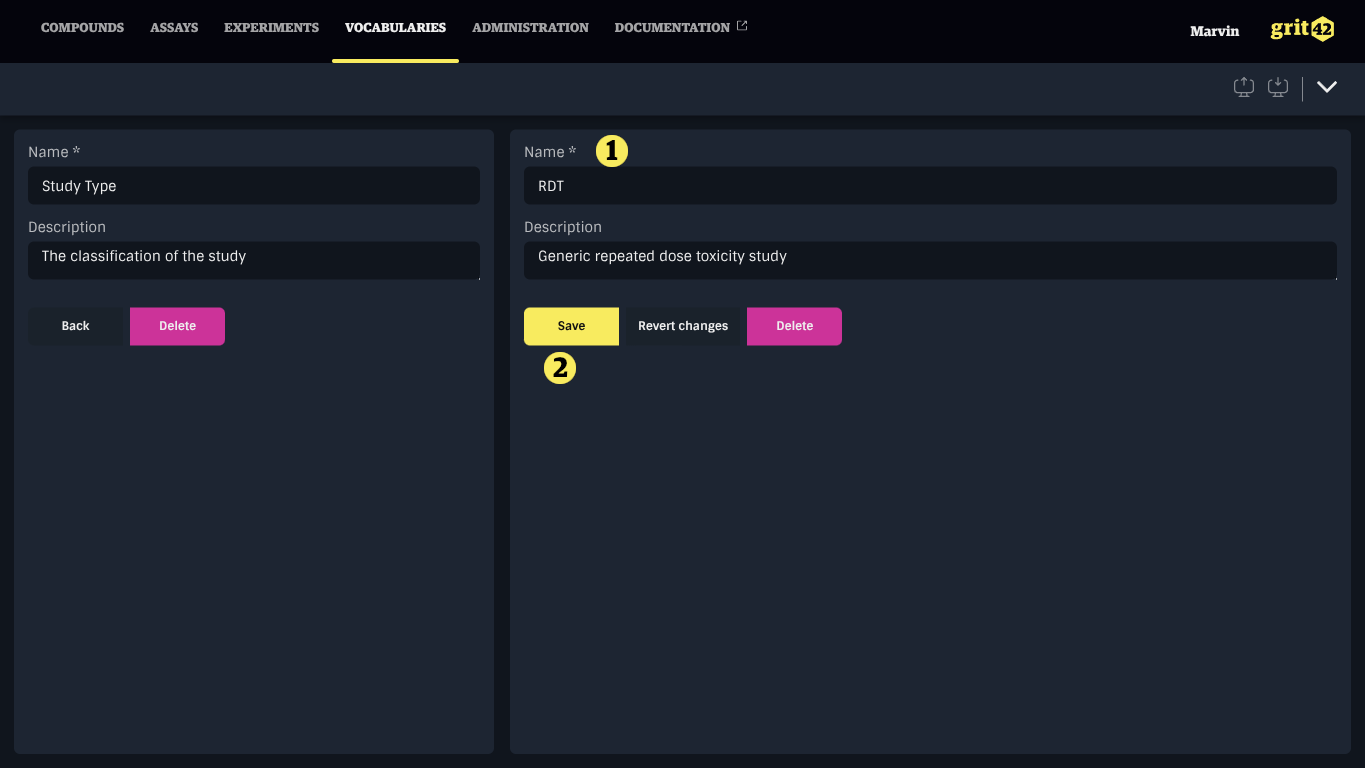
Deleting Vocabulary Items
Vocabulary items can be deleted if they are not referenced in any data. You can delete an item by opening its detail page and clicking Delete.
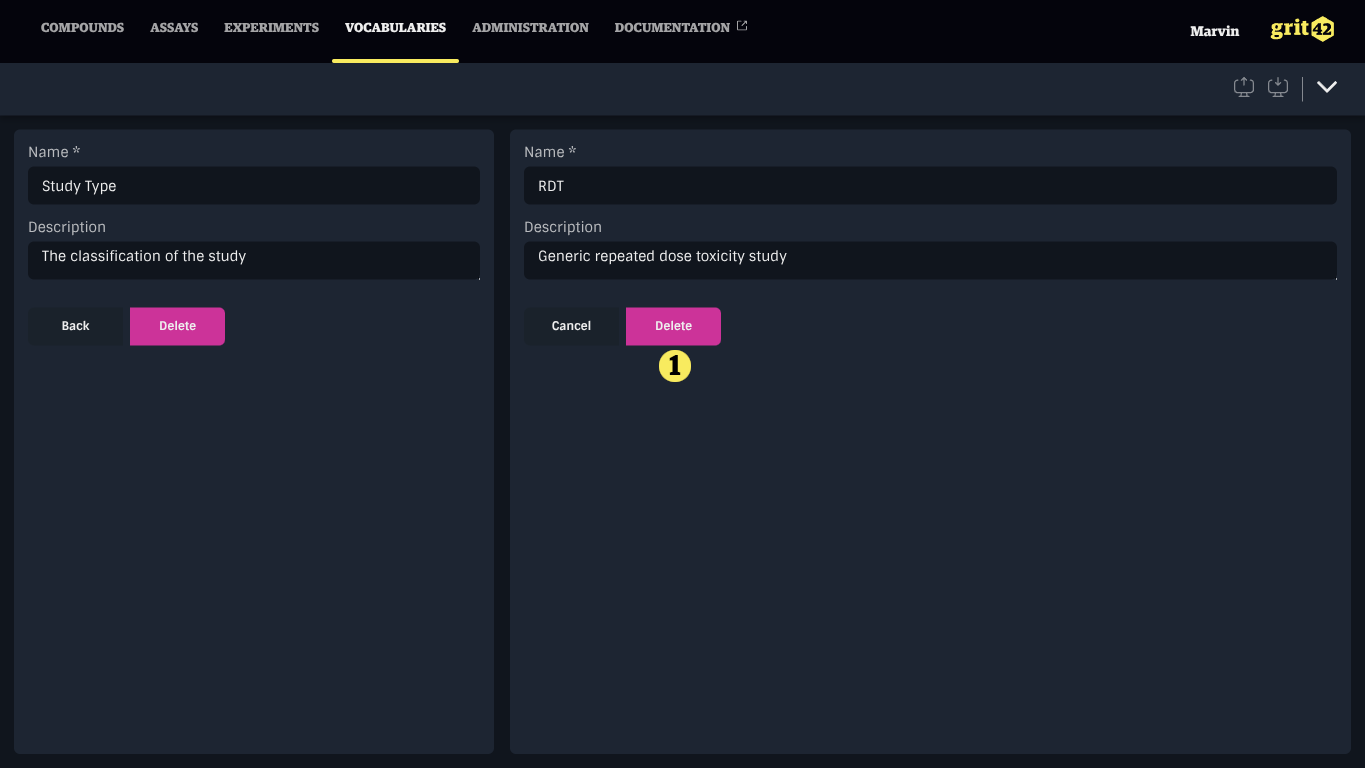
Vocabulary Items can also be deleted by clicking the Trash icon at the end of the item's row in the vocabulary table. Selecting multiple items using the checkboxes at the start of each row, then clicking the Trash icon on any selected row to delete all selected items at once.